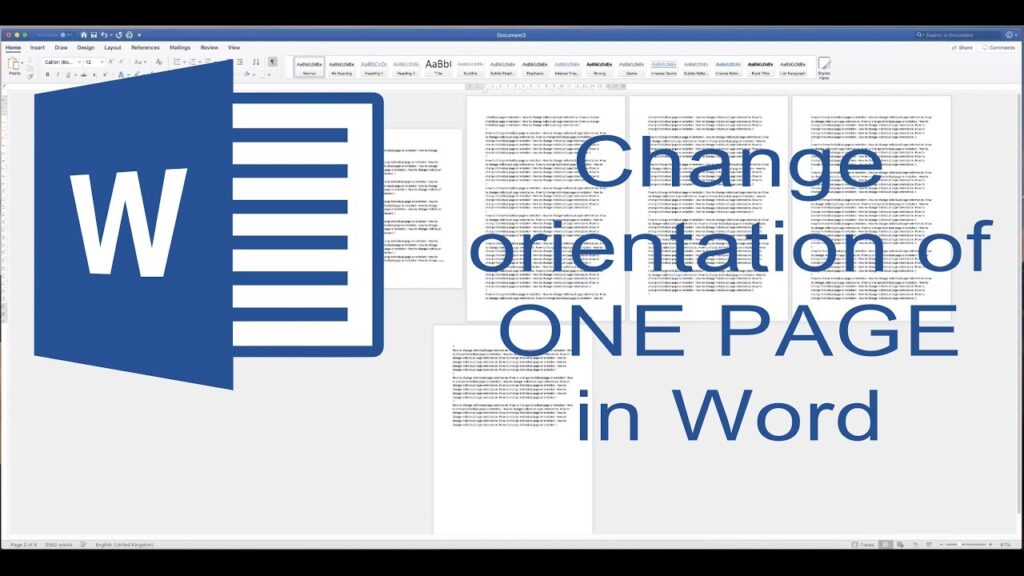
Mastering Landscape: How to Change a Word Document to Landscape Orientation
Creating visually appealing and reader-friendly documents often involves more than just typing words. One key aspect is choosing the right page orientation. While portrait orientation is the standard, word document in landscape orientation can significantly enhance the presentation of tables, charts, and wide images. This guide provides a comprehensive walkthrough on how to effectively change a word document in landscape, ensuring your documents look professional and convey information clearly.
Understanding Page Orientation in Word
Before diving into the steps, it’s crucial to understand what page orientation means. Page orientation refers to the direction in which a page is printed or displayed. Portrait orientation is vertical, while landscape orientation is horizontal. Choosing the right orientation depends on the content you’re presenting. A word document in landscape is ideal for showcasing wide content, like large spreadsheets or panoramic images, maximizing the use of space and improving readability.
Step-by-Step Guide to Changing to Landscape
Here’s a detailed guide on how to change your word document in landscape mode:
Method 1: Changing the Orientation for the Entire Document
- Open your Word document: Launch Microsoft Word and open the document you want to modify.
- Navigate to the Layout Tab: In the Word ribbon at the top, click on the “Layout” tab. In some older versions of Word, this tab might be labeled “Page Layout”.
- Find the Orientation Option: Within the “Layout” tab, locate the “Orientation” option. It’s usually found in the “Page Setup” group.
- Select Landscape: Click on the “Orientation” dropdown menu. You’ll see two options: “Portrait” and “Landscape”. Choose “Landscape”.
- Review the Changes: The entire document should now be in landscape orientation. Scroll through the document to ensure the change has been applied correctly.
This method changes the orientation for all pages in the document. If you only want to apply landscape orientation to specific pages, proceed to the next method.
Method 2: Changing the Orientation for Specific Pages or Sections
Sometimes, you might need to mix portrait and landscape orientations within the same document. This is particularly useful when you have a few pages with wide tables or images that benefit from landscape while the rest of the document remains in portrait. Here’s how to do it:
- Insert Section Breaks: Section breaks are crucial for applying different orientations to different parts of your document. Place the cursor at the end of the page *before* you want to change to landscape. Go to the “Layout” tab, click on “Breaks,” and under “Section Breaks,” choose “Next Page”. This inserts a section break at the end of the current page.
- Apply Landscape Orientation to the Section: Click anywhere within the section you want to change to landscape (the page after the section break you just inserted). Go to the “Layout” tab, click on “Orientation,” and select “Landscape”.
- Insert Another Section Break (if needed): If you want to revert to portrait orientation after the landscape page(s), place the cursor at the end of the last landscape page, go to the “Layout” tab, click on “Breaks,” and choose “Next Page” again.
- Revert to Portrait Orientation: Click anywhere within the new section (the page after the second section break). Go to the “Layout” tab, click on “Orientation,” and select “Portrait”.
- Verify the Changes: Check that the landscape orientation is applied only to the desired pages and that the rest of the document remains in portrait.
Using section breaks allows you to precisely control which parts of your word document in landscape orientation and which remain in portrait.
Troubleshooting Common Issues
While changing the orientation in Word is generally straightforward, you might encounter a few issues. Here are some common problems and their solutions:
- Orientation Not Changing: Ensure you have selected the correct section before changing the orientation. If you’re trying to change the entire document, make sure no section breaks are present.
- Unwanted Blank Pages: Section breaks can sometimes create unwanted blank pages. To remove them, show hidden characters (click the ¶ button on the Home tab) and delete the section break mark on the blank page.
- Formatting Issues: Changing orientation can sometimes affect the layout of your content. Review your document carefully and adjust formatting as needed to ensure everything looks correct in both portrait and landscape orientations.
Why Use Landscape Orientation?
Understanding when to use landscape orientation is just as important as knowing how to change it. Here are some common scenarios where landscape orientation is beneficial:
- Wide Tables and Spreadsheets: Tables with many columns often look cramped and difficult to read in portrait orientation. Switching to landscape provides more horizontal space, making the table easier to understand.
- Charts and Graphs: Similar to tables, charts and graphs can benefit from the extra width provided by landscape orientation. This allows for clearer presentation of data and labels.
- Images and Illustrations: Panoramic images or detailed illustrations often look better in landscape. The wider format allows you to showcase more detail and create a more visually appealing presentation.
- Flowcharts and Diagrams: Complex flowcharts and diagrams can be easier to follow in landscape orientation, as it provides more space to arrange the elements logically.
- Presentations: When creating handouts for presentations, landscape orientation can be useful for slides that contain a lot of text or visual information.
Tips for Effective Landscape Document Design
Simply changing to landscape orientation isn’t enough; you also need to design your document effectively to take advantage of the wider format. Here are some tips:
- Adjust Margins: Consider adjusting the margins to maximize the usable space on the page. Narrower margins can allow you to fit more content, but be careful not to make the document look too crowded.
- Use Columns: Dividing your content into columns can make it easier to read, especially in landscape orientation. Word allows you to easily create and format columns.
- Optimize Images: Ensure that your images are high-resolution and properly sized for the landscape format. Avoid stretching or distorting images, as this can make them look unprofessional.
- Choose Readable Fonts: Select fonts that are easy to read in both portrait and landscape orientations. Avoid overly decorative fonts that can be difficult to decipher.
- Use White Space Effectively: Don’t overcrowd the page with text and images. Use white space strategically to create a visually appealing and easy-to-read document.
The Importance of Accessibility
When designing documents, it’s essential to consider accessibility for all users, including those with disabilities. Here are some tips for creating accessible word document in landscape:
- Use Alt Text for Images: Add alternative text (alt text) to all images. This allows screen readers to describe the image to visually impaired users.
- Use Proper Heading Styles: Use Word’s built-in heading styles (Heading 1, Heading 2, etc.) to structure your document. This makes it easier for screen readers to navigate.
- Provide Table Headers: Ensure that your tables have clear and descriptive headers. This helps screen reader users understand the content of the table.
- Use Sufficient Contrast: Choose colors that provide sufficient contrast between text and background. This makes the document easier to read for people with low vision.
- Test with a Screen Reader: Test your document with a screen reader to ensure that it is accessible to visually impaired users.
Beyond Word: Landscape in Other Applications
The concept of landscape orientation extends beyond Microsoft Word. Many other applications, such as Excel, PowerPoint, and Google Docs, also offer landscape options. The principles and benefits of using landscape are similar across these applications.
Conclusion
Changing a word document in landscape is a simple yet powerful way to enhance the presentation of your content. By understanding the different methods for changing orientation and considering the design tips outlined in this guide, you can create professional-looking documents that effectively communicate your message. Whether you’re working with tables, charts, images, or diagrams, landscape orientation can help you make the most of your content and create a more engaging reading experience. Always consider the accessibility of your documents to ensure they are usable by everyone.
By mastering the techniques described, you’ll be able to confidently format any word document in landscape orientation to best showcase your information. Remember to practice and experiment with different layouts to find what works best for your specific needs. [See also: How to Insert a Page Break in Microsoft Word] [See also: Creating Accessible Word Documents] [See also: Formatting Tables in Word for Readability]
