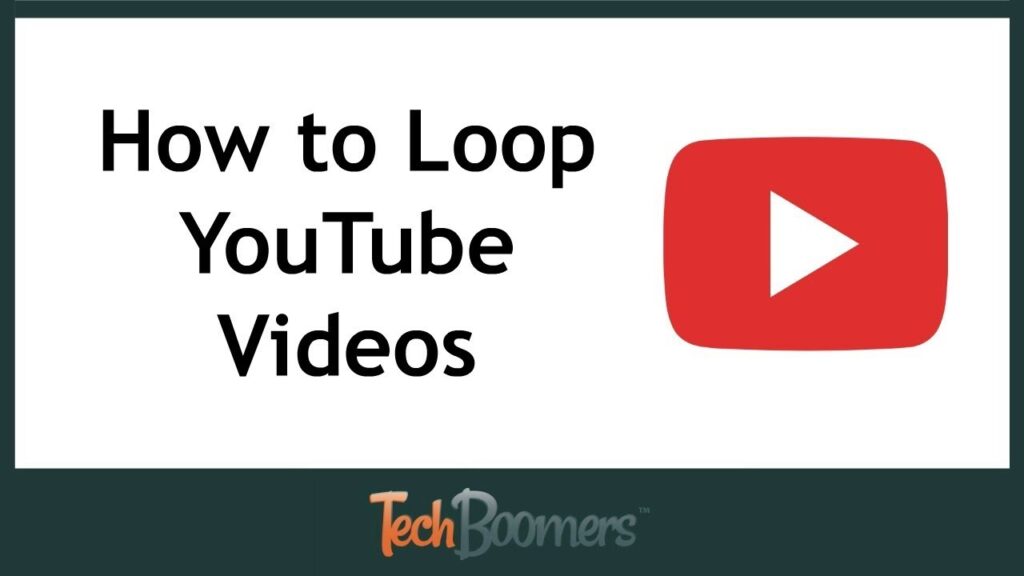
Mastering the YouTube Looper: A Comprehensive Guide to Endless Playback
In the vast digital landscape of online video content, YouTube reigns supreme. Whether you’re a student studying lectures, a music enthusiast enjoying your favorite tracks, or simply someone who appreciates the convenience of online entertainment, YouTube offers an endless supply of content. However, sometimes you need to focus on a specific section of a video, repeating it over and over again. This is where a YouTube looper comes in handy. This guide delves into the world of YouTube loopers, exploring their functionality, benefits, and various methods for achieving seamless, continuous playback of your favorite video segments.
Understanding the Need for a YouTube Looper
Why would anyone want to loop a YouTube video? The reasons are numerous and varied. Here are a few common scenarios:
- Learning and Education: Students often use YouTube loopers to repeatedly listen to lectures, language lessons, or musical pieces. This allows for focused attention and enhanced memorization.
- Music Practice: Musicians can loop specific sections of a song to practice difficult passages or transcribe melodies.
- Dance Choreography: Dancers can loop a particular sequence of a dance tutorial to perfect their moves.
- Focused Listening: Some individuals use YouTube loopers for meditation or relaxation, repeatedly playing calming sounds or nature videos.
- Analyzing Content: Researchers or analysts might loop specific segments of a video to closely examine details or patterns.
- Entertainment: Sometimes, you just want to endlessly enjoy a funny moment or a captivating scene from a movie or show.
Methods for Looping YouTube Videos
Fortunately, there are several ways to loop YouTube videos, catering to different needs and preferences. Let’s explore some of the most popular methods:
The Official YouTube Looping Feature
YouTube has a built-in looping feature, although it only loops the entire video, not specific segments. To use it:
- Open the YouTube video you want to loop.
- Right-click anywhere within the video player.
- In the context menu that appears, select “Loop.”
The video will now play continuously until you manually stop it. This is the simplest method, but it lacks the ability to loop specific sections.
Using Third-Party YouTube Looper Websites
Numerous websites offer YouTube looper functionality, allowing you to specify the start and end times for the looped segment. These websites typically work by embedding the YouTube video and providing controls for setting the loop points. Some popular options include:
- ListenOnRepeat: A well-established YouTube looper website with a clean interface and easy-to-use controls.
- InfiniteLooper: Another popular choice that allows you to create custom loops and share them with others.
- LoopTube: A straightforward YouTube looper with a focus on simplicity and ease of use.
To use these websites, simply copy the YouTube video URL and paste it into the designated field on the YouTube looper website. Then, adjust the start and end times to define the segment you want to loop.
Browser Extensions for Enhanced Looping
For a more integrated experience, consider using a browser extension specifically designed for YouTube looping. These extensions add looping functionality directly to the YouTube website, making it even easier to control playback. Some notable extensions include:
- Looper for YouTube (Chrome): This extension adds a loop button directly to the YouTube player, allowing you to loop the entire video or specific sections.
- YouTube Repeater – Loop (Chrome): Another Chrome extension that provides advanced looping options, including the ability to set loop counts and intervals.
- Video Looper for YouTube (Firefox): A Firefox add-on that offers similar functionality to the Chrome extensions, allowing you to easily loop YouTube videos.
To install a browser extension, simply visit the Chrome Web Store or Firefox Add-ons website and search for “YouTube looper.” Then, click “Add to Chrome” or “Add to Firefox” to install the extension.
Creating Loops Using VLC Media Player
VLC Media Player is a versatile media player that can also be used to loop YouTube videos. This method requires downloading the video first. Here’s how:
- Download the YouTube video using a reputable video downloader.
- Open VLC Media Player.
- Go to “Media” > “Open File” and select the downloaded video.
- To loop the entire video, go to “View” > “Advanced Controls.” A loop button will appear below the playback controls. Click it to enable looping.
- To loop a specific segment, use the A-B loop feature. Find the starting point of your desired segment, press the “A” button. Then find the ending point and press the “B” button. VLC will now loop the section between points A and B.
Mobile Apps for Looping on the Go
For users who primarily watch YouTube on their mobile devices, several apps offer looping functionality. These apps often provide a more seamless and convenient experience compared to using a web browser on a mobile device. Search your app store for “YouTube looper” to find available options.
Choosing the Right YouTube Looper Method
The best YouTube looper method depends on your specific needs and preferences. Here’s a quick guide to help you choose:
- For simple looping of the entire video: Use the official YouTube looping feature.
- For looping specific segments without installing software: Use a third-party YouTube looper website.
- For a more integrated and convenient experience: Use a browser extension.
- For looping downloaded videos and advanced control: Use VLC Media Player.
- For looping on mobile devices: Use a dedicated mobile app.
Considerations When Using YouTube Loopers
While YouTube loopers are incredibly useful, it’s important to keep a few considerations in mind:
- Copyright: Be mindful of copyright laws when looping copyrighted material. Looping for personal use is generally acceptable, but distributing or sharing looped content without permission may infringe on copyright.
- Website Security: When using third-party YouTube looper websites, ensure that the website is reputable and secure. Avoid websites that ask for unnecessary permissions or display suspicious ads.
- Extension Permissions: Review the permissions requested by browser extensions before installing them. Only install extensions from trusted sources.
- Battery Life: Looping videos continuously can drain your device’s battery. Be mindful of your battery life, especially when using mobile devices.
Troubleshooting Common Issues
Sometimes, you might encounter issues when using a YouTube looper. Here are some common problems and their solutions:
- Looping not working: Ensure that the looping feature is enabled in the YouTube player, the YouTube looper website, or the browser extension.
- Video buffering: Slow internet connections can cause videos to buffer frequently, disrupting the looping experience. Try improving your internet connection or lowering the video quality.
- Website errors: If you encounter errors on a YouTube looper website, try clearing your browser cache and cookies or using a different browser.
- Extension conflicts: Sometimes, browser extensions can conflict with each other. Try disabling other extensions to see if that resolves the issue.
The Future of YouTube Looping
As technology evolves, we can expect to see even more sophisticated YouTube looping tools and features. Future developments might include:
- AI-powered looping: Automatic detection of key sections in a video for seamless looping.
- Collaborative looping: The ability to create and share looped segments with others.
- Improved mobile integration: More seamless and user-friendly looping experiences on mobile devices.
In conclusion, mastering the YouTube looper can significantly enhance your online video viewing experience. Whether you’re a student, musician, dancer, or simply someone who enjoys online entertainment, the ability to loop specific segments of a video can be incredibly valuable. By exploring the various methods and tools available, you can find the perfect YouTube looper solution to meet your needs.
[See also: How to Download YouTube Videos Legally]
[See also: Best YouTube Channels for Learning New Skills]
[See also: The Ultimate Guide to YouTube Shorts]
