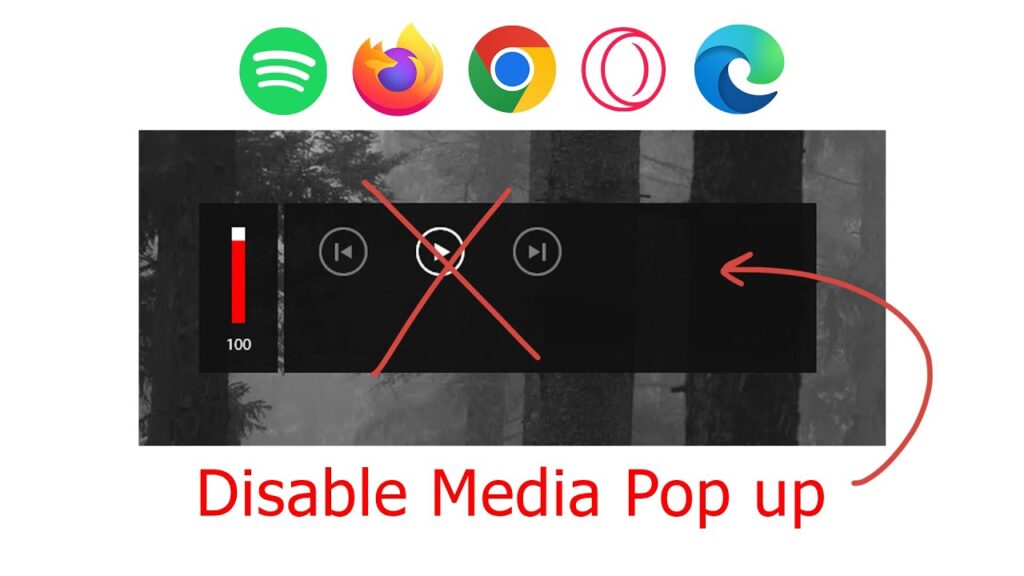
How to Block Pop-Up Overlays: A Comprehensive Guide
Pop-up overlays, those often intrusive windows that appear on websites, can be a significant source of frustration for internet users. Whether they’re promoting newsletters, displaying advertisements, or prompting you to take a survey, these overlays disrupt the browsing experience. This article provides a comprehensive guide on how to block pop-up overlays effectively, covering various methods and tools available to reclaim control of your online experience. Understanding how to block pop-up overlays not only enhances your browsing enjoyment but also improves your online security by minimizing exposure to potentially malicious content. We will explore browser settings, extensions, and even website-specific solutions to help you manage and eliminate these digital nuisances.
Understanding Pop-Up Overlays
Before diving into the solutions, it’s essential to understand what pop-up overlays are and why they are used. Pop-up overlays are a type of web design element that appears on top of the existing website content. They are typically designed to grab your attention and encourage a specific action, such as subscribing to a mailing list or clicking on an advertisement. While some overlays serve legitimate purposes, many are considered intrusive and annoying due to their disruptive nature.
Types of Pop-Up Overlays
- Entry Pop-Ups: Appear as soon as you visit a website.
- Exit-Intent Pop-Ups: Triggered when you’re about to leave a site.
- Scroll-Based Pop-Ups: Appear after you’ve scrolled a certain percentage down the page.
- Time-Based Pop-Ups: Displayed after you’ve spent a specific amount of time on a website.
- Click-Based Pop-Ups: Activated by clicking on a specific element on the page.
Why Websites Use Pop-Up Overlays
Websites employ pop-up overlays for various reasons, primarily related to marketing and user engagement. These include:
- Lead Generation: Collecting email addresses for marketing campaigns.
- Advertising: Promoting products or services.
- Announcements: Sharing important updates or news.
- Special Offers: Highlighting discounts or promotions.
- User Engagement: Encouraging users to take a specific action, such as following on social media.
Blocking Pop-Up Overlays: Browser Settings
Most modern web browsers come equipped with built-in features to block pop-up windows, including pop-up overlays. These settings can be easily configured to provide a basic level of protection against intrusive pop-ups. Here’s how to configure these settings in popular browsers:
Google Chrome
- Open Chrome and click on the three dots in the top right corner.
- Select “Settings” from the dropdown menu.
- In the Settings menu, click on “Privacy and security.”
- Click on “Site Settings.”
- Scroll down and click on “Pop-ups and redirects.”
- Toggle the switch to “Blocked (recommended)” to prevent most pop-ups from appearing.
- You can also add specific sites to the “Allowed to send pop-ups and use redirects” list if you want to allow pop-ups from trusted websites.
By default, Chrome blocks most pop-ups. However, configuring this setting ensures that all unwanted pop-up overlays are suppressed.
Mozilla Firefox
- Open Firefox and click on the three horizontal lines in the top right corner.
- Select “Settings” from the dropdown menu.
- In the Settings menu, click on “Privacy & Security” in the left sidebar.
- Scroll down to the “Permissions” section.
- Check the box next to “Block pop-up windows.”
- Click on the “Exceptions” button to add specific websites to the allow list if needed.
Firefox provides a straightforward way to block pop-up overlays through its built-in settings. This feature works effectively to reduce the number of intrusive pop-ups you encounter.
Safari
- Open Safari and click on “Safari” in the top menu bar.
- Select “Preferences” from the dropdown menu.
- Click on the “Websites” tab.
- In the left sidebar, click on “Pop-up Windows.”
- Use the dropdown menu next to “When visiting other websites” to select “Block” or “Block and Notify.”
- You can also configure settings for specific websites by selecting them from the list and choosing the desired pop-up blocking behavior.
Safari’s pop-up blocking feature is integrated seamlessly into its settings, making it easy to block pop-up overlays and manage website-specific preferences.
Microsoft Edge
- Open Edge and click on the three dots in the top right corner.
- Select “Settings” from the dropdown menu.
- In the Settings menu, click on “Cookies and site permissions” in the left sidebar.
- Scroll down and click on “Pop-ups and redirects.”
- Toggle the switch to “Block (recommended)” to prevent most pop-ups from appearing.
- You can also add specific sites to the “Allow” list if you want to allow pop-ups from trusted websites.
Edge’s settings mirror Chrome’s approach, providing a simple toggle to block pop-up overlays and manage exceptions for trusted sites.
Using Browser Extensions to Block Pop-Up Overlays
While built-in browser settings offer a basic level of pop-up blocking, browser extensions provide more advanced and customizable solutions. These extensions can effectively block pop-up overlays, advertisements, and other intrusive elements on websites. Here are some popular browser extensions for blocking pop-ups:
AdBlock
AdBlock is one of the most popular ad blockers available, and it effectively blocks pop-up overlays, advertisements, and trackers. It is available for Chrome, Firefox, Safari, and Edge. AdBlock uses filter lists to identify and block unwanted content, providing a cleaner and faster browsing experience.
Adblock Plus
Adblock Plus is another widely used ad blocker that blocks pop-up overlays, banners, and video ads. It also offers options to allow non-intrusive ads to support websites that rely on advertising revenue. Adblock Plus is available for Chrome, Firefox, Safari, and Edge.
uBlock Origin
uBlock Origin is a lightweight and efficient ad blocker that uses minimal resources while effectively blocking pop-up overlays, advertisements, and trackers. It is known for its low memory footprint and customizable filter lists. uBlock Origin is available for Chrome, Firefox, and Safari.
Pop Up Blocker (Strict)
This Chrome extension is specifically designed to block pop-up overlays and pop-up windows. It offers a strict blocking mode that prevents virtually all pop-ups from appearing, providing a clean and distraction-free browsing experience.
Website-Specific Solutions
In some cases, pop-up overlays may be implemented in a way that browser settings and extensions cannot effectively block them. This often occurs when websites use custom scripts to display overlays. In such instances, you may need to employ website-specific solutions to block pop-up overlays.
Using Browser Developer Tools
Browser developer tools allow you to inspect the code of a website and identify the elements responsible for displaying pop-up overlays. You can then use custom CSS or JavaScript to hide or remove these elements. This approach requires some technical knowledge but can be highly effective.
To use browser developer tools:
- Right-click on the pop-up overlay and select “Inspect” or “Inspect Element.”
- Identify the HTML element responsible for the overlay.
- Use CSS to hide the element (e.g., `display: none;`).
- Alternatively, use JavaScript to remove the element from the DOM.
Custom User Scripts
Custom user scripts, such as those created with Tampermonkey or Greasemonkey, can be used to modify the behavior of websites and block pop-up overlays. These scripts allow you to inject custom JavaScript code into websites, enabling you to hide or remove unwanted elements.
To use custom user scripts:
- Install a user script manager like Tampermonkey or Greasemonkey.
- Create a new user script that targets the specific website.
- Write JavaScript code to hide or remove the pop-up overlay element.
- Save the script and enable it in the user script manager.
Tips for Managing Pop-Up Overlays
In addition to blocking pop-up overlays, there are several strategies you can use to manage them more effectively:
- Be Selective About Websites: Avoid visiting websites known for intrusive pop-ups and aggressive advertising practices.
- Use Reader Mode: Many browsers offer a reader mode that strips away unnecessary elements, including pop-up overlays, making it easier to focus on the content.
- Disable JavaScript: Disabling JavaScript can prevent many pop-up overlays from appearing, but it may also break some website functionality.
- Report Intrusive Websites: If you encounter websites with particularly intrusive pop-up overlays, consider reporting them to browser vendors or ad blocking communities.
The Future of Pop-Up Blocking
As web technologies evolve, so too will the methods used to display and block pop-up overlays. Browser vendors and extension developers are continuously working to improve pop-up blocking capabilities and provide users with more control over their browsing experience. The ongoing battle between advertisers and users will likely result in more sophisticated techniques for both displaying and blocking pop-up overlays.
Conclusion
Pop-up overlays can be a significant annoyance, but with the right tools and techniques, you can effectively block pop-up overlays and reclaim control of your online experience. Whether you choose to use built-in browser settings, browser extensions, or website-specific solutions, there are numerous options available to suit your needs and preferences. By implementing these strategies, you can enjoy a cleaner, faster, and more enjoyable browsing experience. Remember to regularly update your browser and extensions to ensure you have the latest pop-up blocking capabilities. [See also: Best Ad Blocking Software] Understanding how to block pop-up overlays is a crucial step in maintaining a safe and productive online environment.
