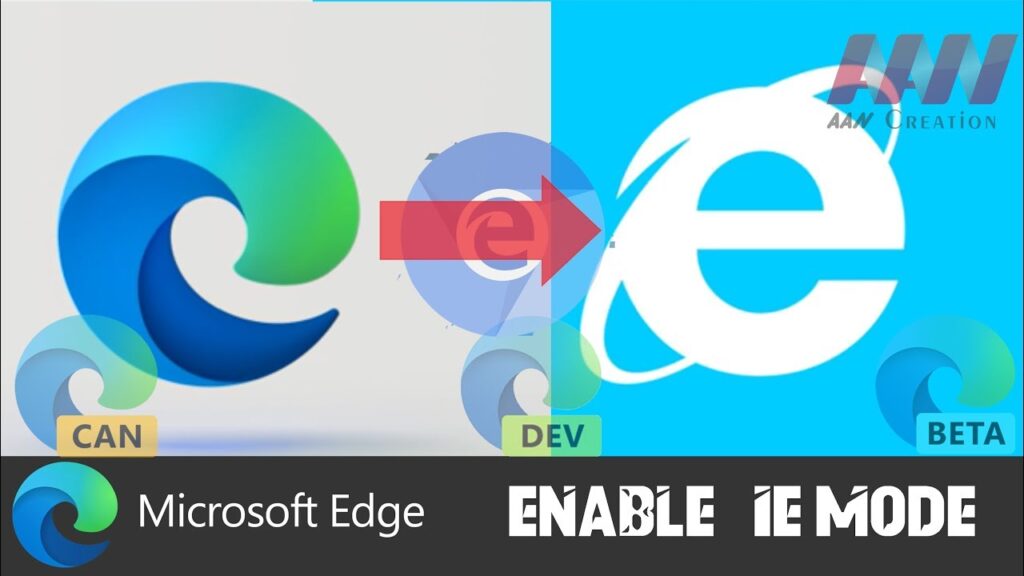
Navigating Legacy Websites: A Deep Dive into the IE Mode Extension
In today’s rapidly evolving digital landscape, maintaining compatibility with older websites and applications can be a significant challenge. Many organizations rely on legacy systems that were designed for Internet Explorer (IE), a browser that has been officially retired by Microsoft. The IE mode extension offers a crucial bridge, enabling users to access these legacy resources directly within modern browsers like Microsoft Edge. This article provides a comprehensive overview of the IE mode extension, its functionality, benefits, implementation, and potential drawbacks, offering a balanced perspective for informed decision-making.
Understanding the Need for IE Mode
Internet Explorer, once the dominant web browser, has been superseded by newer, more secure, and feature-rich browsers. However, numerous websites and web applications were built specifically to function with IE’s unique rendering engine and ActiveX controls. These legacy systems often contain critical business data or perform essential functions that are difficult or costly to migrate to modern platforms. The IE mode extension provides a practical solution, allowing organizations to continue using these legacy systems without compromising their overall browsing experience or security posture.
What is the IE Mode Extension?
The IE mode extension is a feature built into Microsoft Edge that allows users to load web pages using the Internet Explorer 11 (IE11) rendering engine directly within the Edge browser. This effectively emulates the IE environment, enabling websites and applications designed for IE to function correctly. The IE mode extension is not a standalone extension but an integrated feature of Edge, configured through group policies or the Edge settings menu. It’s designed to be a temporary solution, providing a transition period for organizations to modernize their legacy systems.
How the IE Mode Extension Works
When a user attempts to access a website configured to use IE mode, Edge automatically switches to the IE11 rendering engine for that specific page. This process is typically seamless and transparent to the user. The website is displayed as it would appear in IE11, ensuring compatibility with ActiveX controls, legacy document modes, and other IE-specific technologies. Edge uses an Enterprise Mode Site List, a centralized XML file, to determine which websites should be rendered in IE mode. This list can be managed through group policies or the Microsoft 365 admin center, allowing administrators to control which sites require IE compatibility.
Benefits of Using the IE Mode Extension
- Compatibility: The primary benefit is compatibility with legacy websites and applications designed for Internet Explorer.
- Seamless Integration: Users can access IE-dependent sites directly within Edge, eliminating the need to switch between browsers.
- Centralized Management: The Enterprise Mode Site List allows administrators to manage IE mode settings centrally, ensuring consistent behavior across the organization.
- Enhanced Security: By using Edge as the primary browser, organizations benefit from modern security features while still maintaining access to legacy systems.
- Cost-Effective Solution: The IE mode extension provides a cost-effective alternative to rewriting or migrating legacy applications.
Implementing the IE Mode Extension
Implementing the IE mode extension involves several steps, including configuring the Enterprise Mode Site List, enabling IE mode in Edge, and deploying the settings to users.
Creating the Enterprise Mode Site List
The Enterprise Mode Site List is an XML file that specifies which websites should be rendered in IE mode. This file can be created manually or using the Enterprise Mode Site List Manager tool provided by Microsoft. Each entry in the list includes the URL of the website, the document mode to be used (if any), and other compatibility settings. It’s crucial to test the site list thoroughly to ensure that all legacy applications function correctly.
Enabling IE Mode in Microsoft Edge
IE mode can be enabled in Edge through group policies or the Edge settings menu. Group policies provide a centralized way to manage settings for multiple users, while the settings menu allows individual users to enable IE mode for their own browsing sessions. To enable via group policy, navigate to Computer Configuration > Administrative Templates > Microsoft Edge > Configure Internet Explorer integration. Set this to “Internet Explorer mode”.
Deploying the Settings
Once the Enterprise Mode Site List is created and IE mode is enabled, the settings need to be deployed to users. This can be done through group policies, mobile device management (MDM) systems, or other configuration management tools. Ensure that users are properly trained on how to use IE mode and how to report any compatibility issues. [See also: Troubleshooting IE Mode Issues]
Potential Drawbacks and Considerations
While the IE mode extension offers a valuable solution for maintaining compatibility with legacy systems, it’s important to be aware of its potential drawbacks and limitations.
- Temporary Solution: IE mode is intended as a temporary solution, not a long-term strategy. Organizations should plan to modernize or replace their legacy systems eventually.
- Performance Overhead: Running websites in IE mode can introduce some performance overhead compared to running them in modern rendering engines.
- Security Risks: While Edge provides modern security features, running legacy applications in IE mode can still expose users to some security risks associated with older technologies.
- Maintenance: Maintaining the Enterprise Mode Site List requires ongoing effort to ensure that it remains accurate and up-to-date.
- Limited Functionality: Some modern web technologies may not be fully supported in IE mode, which could limit the functionality of certain websites.
Best Practices for Using the IE Mode Extension
To maximize the benefits of the IE mode extension and minimize its potential drawbacks, consider the following best practices:
- Thorough Testing: Test all legacy applications thoroughly in IE mode before deploying the settings to users.
- Regular Updates: Keep the Enterprise Mode Site List up-to-date and regularly review the list to remove entries for websites that have been modernized or retired.
- Security Awareness: Educate users about the security risks associated with running legacy applications and encourage them to report any suspicious activity.
- Modernization Planning: Develop a plan for modernizing or replacing legacy systems in the long term.
- Monitoring and Reporting: Implement monitoring and reporting mechanisms to track the usage of IE mode and identify any compatibility issues. [See also: Monitoring IE Mode Usage]
Alternatives to the IE Mode Extension
While the IE mode extension is a convenient solution for many organizations, there are alternative approaches to consider, depending on the specific needs and circumstances.
- Application Modernization: Rewriting or migrating legacy applications to modern platforms is the most sustainable solution in the long term.
- Virtualization: Running legacy applications in a virtualized environment can provide compatibility without requiring users to switch browsers.
- Browser Emulators: Browser emulators can simulate the IE environment, but they may not be as reliable or secure as the IE mode extension.
- Third-Party Compatibility Solutions: Several third-party vendors offer solutions for maintaining compatibility with legacy web applications.
The Future of IE Mode
Microsoft has committed to supporting IE mode in Edge through at least 2029. However, it’s important to recognize that IE mode is a temporary solution, and organizations should plan to modernize their legacy systems in the long term. As web technologies continue to evolve, the need for IE mode will gradually diminish. [See also: The Future of Legacy Application Support]
Conclusion
The IE mode extension is a valuable tool for organizations that rely on legacy websites and applications designed for Internet Explorer. It provides a seamless way to access these resources within the modern Microsoft Edge browser, ensuring compatibility without compromising security or user experience. While IE mode is not a long-term solution, it offers a practical bridge for organizations to modernize their systems at their own pace. By understanding the benefits, limitations, and best practices of the IE mode extension, organizations can make informed decisions about how to manage their legacy applications effectively. Ultimately, a proactive approach to modernization is key to ensuring long-term compatibility and security in the ever-evolving digital landscape. The IE mode extension provides a temporary respite, allowing businesses to breathe while they strategically plan their next steps. The proper implementation and management of the IE mode extension can significantly ease the transition process. The functionality offered by the IE mode extension is crucial for maintaining business continuity during modernization efforts. Using the IE mode extension allows for a phased approach to upgrading legacy systems. Understanding the nuances of the IE mode extension is essential for IT professionals. The IE mode extension is a testament to Microsoft’s commitment to supporting its enterprise customers. The continued support for the IE mode extension provides a level of comfort for organizations dependent on legacy systems. The IE mode extension allows for a smoother transition to modern web technologies. Leveraging the IE mode extension can free up resources for other critical IT projects.
