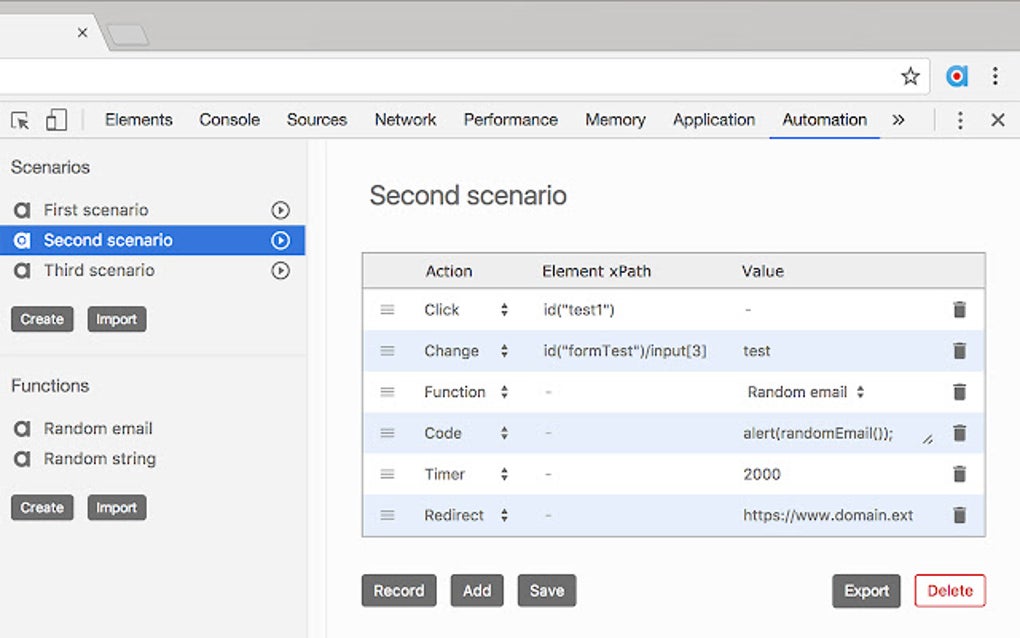
Mastering Automation in Chrome: A Comprehensive Guide for Professionals
In today’s fast-paced digital landscape, automation in Chrome has become an indispensable tool for professionals across various industries. From streamlining repetitive tasks to enhancing productivity, the ability to automate processes within the Chrome browser can significantly impact efficiency and accuracy. This comprehensive guide delves into the intricacies of automation in Chrome, exploring its benefits, methods, and best practices. Whether you’re a seasoned developer or a business professional seeking to optimize your workflow, understanding the power of automation in Chrome is crucial.
Why Automation in Chrome Matters
The importance of automation in Chrome stems from its ability to alleviate the burden of manual, time-consuming tasks. Consider the following scenarios:
- Data Extraction: Automatically scraping data from websites for market research or competitive analysis.
- Form Filling: Streamlining the process of filling out online forms, such as applications or surveys.
- Web Testing: Automating tests to ensure the functionality and performance of web applications.
- Social Media Management: Automating posting, liking, and following actions on social media platforms.
By automating these tasks, professionals can free up valuable time to focus on more strategic and creative endeavors. Moreover, automation in Chrome reduces the risk of human error, ensuring consistency and accuracy in data processing and execution.
Methods of Automation in Chrome
Several methods exist for achieving automation in Chrome, each with its own strengths and weaknesses. Let’s explore some of the most popular approaches:
Chrome Extensions for Automation
Chrome extensions offer a user-friendly way to automate tasks within the browser. These extensions are typically designed for specific purposes, such as web scraping, form filling, or task scheduling. Popular extensions for automation in Chrome include:
- UI.Vision RPA: A powerful extension for automating web tasks, including data extraction, web testing, and form filling.
- iMacros: A classic extension for recording and replaying web actions, allowing users to automate repetitive tasks.
- Selenium IDE: A record-and-playback tool for creating automated tests for web applications. While Selenium IDE itself is an extension, it is often used as a starting point for more complex automation using Selenium WebDriver.
These extensions provide a relatively simple way to get started with automation in Chrome, particularly for users with limited programming experience. However, they may have limitations in terms of flexibility and scalability.
Selenium WebDriver for Advanced Automation
Selenium WebDriver is a more advanced tool for automation in Chrome, offering greater flexibility and control. WebDriver allows developers to interact with the browser programmatically, simulating user actions such as clicking buttons, entering text, and navigating between pages.
To use Selenium WebDriver, you’ll need to write code in a programming language such as Python, Java, or JavaScript. Selenium provides libraries for these languages that allow you to control the Chrome browser. This approach offers several advantages:
- Flexibility: WebDriver allows you to automate virtually any task within Chrome, limited only by your programming skills.
- Scalability: WebDriver can be used to automate complex workflows and handle large volumes of data.
- Integration: WebDriver can be integrated with other tools and frameworks, such as testing frameworks and CI/CD pipelines.
While Selenium WebDriver requires more technical expertise than Chrome extensions, it offers a much more powerful and flexible solution for automation in Chrome. [See also: Integrating Selenium with CI/CD Pipelines]
Headless Chrome for Background Automation
Headless Chrome is a version of Chrome that runs without a graphical user interface (GUI). This makes it ideal for running automated tasks in the background, without requiring a visible browser window.
Headless Chrome can be controlled programmatically using tools like Puppeteer (for Node.js) or Selenium WebDriver. This allows you to automate tasks such as:
- Web Scraping: Extracting data from websites without displaying the browser.
- PDF Generation: Generating PDF documents from web pages.
- Automated Testing: Running automated tests without interfering with other tasks on your computer.
Headless Chrome is a powerful tool for automation in Chrome, particularly for tasks that don’t require user interaction. It’s especially useful for server-side automation and integration with other systems.
Best Practices for Automation in Chrome
To ensure successful and efficient automation in Chrome, it’s important to follow some best practices:
Plan Your Automation Strategy
Before you start automating tasks, take the time to plan your automation strategy. Identify the tasks that are most time-consuming or error-prone, and prioritize them for automation. Consider the following questions:
- What tasks do I want to automate?
- What are the goals of automation?
- What tools and technologies will I use?
- How will I measure the success of automation?
A well-defined automation strategy will help you stay focused and ensure that your automation efforts are aligned with your business objectives.
Write Robust and Reliable Code
When using Selenium WebDriver or other programming-based automation tools, it’s crucial to write robust and reliable code. This means:
- Using explicit waits: Wait for elements to be present or visible before interacting with them.
- Handling exceptions: Gracefully handle errors that may occur during automation.
- Writing modular code: Break down complex tasks into smaller, reusable functions.
Robust code will minimize the risk of errors and ensure that your automation in Chrome runs smoothly and consistently.
Monitor and Maintain Your Automation
Automation in Chrome is not a one-time effort. It’s important to monitor and maintain your automation scripts to ensure that they continue to function correctly. This includes:
- Regularly testing your scripts: Run your scripts periodically to identify any issues.
- Updating your scripts: Update your scripts to reflect changes in the websites or applications you’re automating.
- Monitoring performance: Track the performance of your scripts to identify areas for improvement.
By monitoring and maintaining your automation scripts, you can ensure that they continue to deliver value over time. [See also: Best Practices for Web Scraping]
Real-World Applications of Automation in Chrome
The applications of automation in Chrome are vast and varied. Here are some real-world examples:
- E-commerce: Automating product listing updates, price monitoring, and competitor analysis.
- Finance: Automating data extraction from financial websites for investment analysis.
- Marketing: Automating social media posting, email marketing campaigns, and lead generation.
- Healthcare: Automating data entry, appointment scheduling, and patient record management.
These are just a few examples of how automation in Chrome can be used to improve efficiency and productivity across different industries.
The Future of Automation in Chrome
The future of automation in Chrome is bright, with ongoing advancements in technology and increasing demand for automation solutions. We can expect to see:
- More sophisticated AI-powered automation tools: Tools that can learn and adapt to changing website structures and user interfaces.
- Greater integration with other platforms and services: Seamless integration with cloud platforms, APIs, and other automation tools.
- Increased focus on security and privacy: Enhanced security measures to protect sensitive data and prevent unauthorized access.
As automation in Chrome continues to evolve, it will become an even more essential tool for professionals seeking to optimize their workflows and stay ahead of the curve.
Conclusion
Automation in Chrome is a powerful tool that can significantly improve efficiency and productivity for professionals across various industries. By understanding the different methods of automation and following best practices, you can leverage the power of automation in Chrome to streamline your workflows, reduce errors, and free up valuable time for more strategic endeavors. Whether you’re using Chrome extensions, Selenium WebDriver, or Headless Chrome, the key is to plan your automation strategy carefully, write robust code, and monitor your automation scripts regularly. Embrace the power of automation in Chrome and unlock its potential to transform your work.
