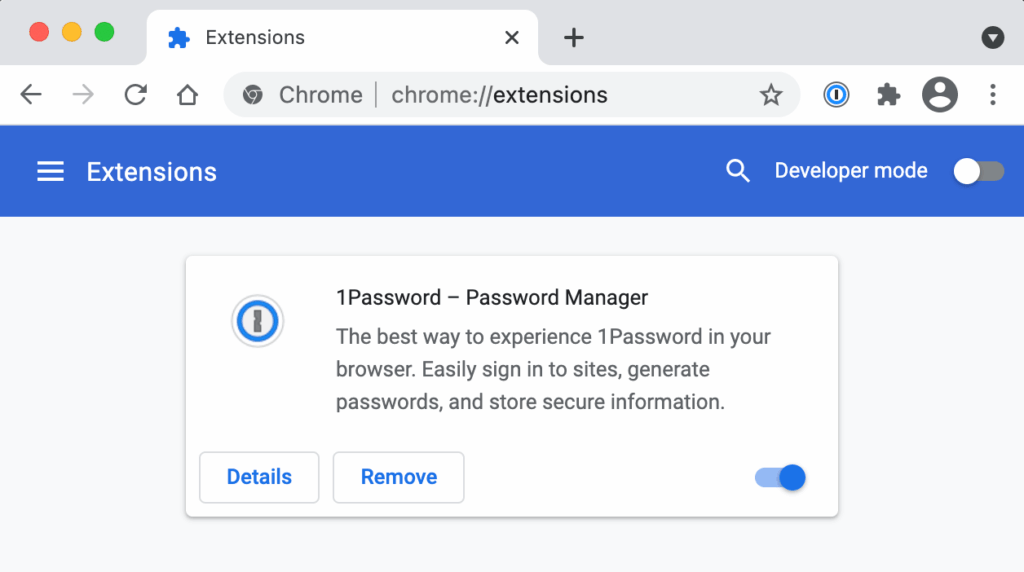
Streamline Your Security: Mastering the Google Chrome 1Password Plugin
In today’s digital landscape, managing passwords can feel like a constant battle. Remembering complex, unique passwords for every website and service is not only tedious but also a significant security risk if you resort to using the same password repeatedly. Enter the Google Chrome 1Password plugin, a powerful tool designed to simplify password management and enhance your online security. This article provides a comprehensive guide to understanding, installing, and effectively using the Google Chrome 1Password plugin.
What is the 1Password Plugin for Google Chrome?
The Google Chrome 1Password plugin is a browser extension that seamlessly integrates 1Password, a popular password manager, with the Chrome web browser. It allows you to securely store and automatically fill in your usernames and passwords on websites, eliminating the need to remember and manually type them. Beyond password management, the 1Password plugin for Google Chrome also offers features such as:
- Password Generation: Creates strong, unique passwords for new accounts.
- Secure Notes: Stores sensitive information like credit card details, secure notes, and software licenses.
- Two-Factor Authentication (2FA): Simplifies the process of using 2FA codes.
- Security Audits: Identifies weak or reused passwords and provides recommendations for improvement.
By using the Google Chrome 1Password plugin, you can significantly improve your online security posture and streamline your browsing experience.
Why Use the 1Password Plugin with Google Chrome?
There are several compelling reasons to integrate the 1Password plugin for Google Chrome into your daily workflow:
- Enhanced Security: Using strong, unique passwords for every account significantly reduces the risk of password-related breaches.
- Convenience: Autofilling usernames and passwords saves time and eliminates the frustration of remembering numerous credentials.
- Improved Organization: 1Password securely stores all your passwords and sensitive information in one central location.
- Cross-Platform Accessibility: Access your passwords on any device with the 1Password app and the Google Chrome 1Password plugin.
- Peace of Mind: Knowing your passwords are securely stored and managed provides a greater sense of security and control over your online identity.
Installing the 1Password Plugin for Google Chrome
Installing the 1Password plugin for Google Chrome is a straightforward process:
- Ensure 1Password is Installed: Before installing the plugin, you must have the 1Password desktop application installed and set up on your computer.
- Open the Chrome Web Store: Launch Google Chrome and navigate to the Chrome Web Store.
- Search for 1Password: In the search bar, type “1Password” and press Enter.
- Locate the Official 1Password Extension: Find the official 1Password extension developed by 1Password.
- Add to Chrome: Click the “Add to Chrome” button.
- Confirm Installation: A confirmation prompt will appear. Click “Add extension” to confirm the installation.
- Pin the Extension (Optional): To easily access the plugin, click the puzzle icon in the Chrome toolbar and pin the 1Password extension.
Once installed, the Google Chrome 1Password plugin icon will appear in your Chrome toolbar. Click the icon to connect the plugin to your 1Password account.
Setting Up the 1Password Plugin in Google Chrome
After installation, you need to connect the Google Chrome 1Password plugin to your 1Password account:
- Click the 1Password Icon: Click the 1Password icon in the Chrome toolbar.
- Sign In: The plugin will prompt you to sign in to your 1Password account using your Master Password and Secret Key.
- Authorize the Connection: Follow the on-screen instructions to authorize the connection between the plugin and your 1Password account.
- Enable Browser Integration: In the 1Password desktop app settings, ensure that browser integration is enabled.
Once the setup is complete, the Google Chrome 1Password plugin will automatically detect login fields on websites and offer to fill in your credentials.
Using the Google Chrome 1Password Plugin
The Google Chrome 1Password plugin is designed to be intuitive and easy to use:
- Autofilling Logins: When you visit a website with saved credentials, the plugin will automatically suggest filling in your username and password. Simply click the 1Password icon in the login fields to select the appropriate login.
- Saving New Logins: When you create a new account on a website, the plugin will prompt you to save the login credentials to your 1Password vault.
- Generating Strong Passwords: When creating a new account, the plugin can generate a strong, unique password for you. Click the 1Password icon in the password field and select “Generate Password.”
- Accessing Your Vault: Click the 1Password icon in the Chrome toolbar to access your entire 1Password vault, where you can view, edit, and manage your passwords and other secure information.
- Using Secure Notes: The Google Chrome 1Password plugin also allows you to access and use secure notes directly within your browser.
The Google Chrome 1Password plugin seamlessly integrates with your browsing experience, making password management effortless.
Troubleshooting Common Issues with the 1Password Plugin
While the Google Chrome 1Password plugin is generally reliable, you may occasionally encounter issues. Here are some common problems and their solutions:
- Plugin Not Working: Ensure that the plugin is enabled in Chrome’s extensions settings. Also, verify that the 1Password desktop app is running and properly connected to the plugin.
- Autofill Not Working: Check that the website’s login fields are properly recognized by the plugin. Some websites use custom login forms that may not be compatible with the autofill feature.
- Connection Errors: Ensure that your computer has a stable internet connection and that the 1Password desktop app is properly signed in.
- Plugin Conflicts: Some browser extensions may conflict with the Google Chrome 1Password plugin. Try disabling other extensions to see if that resolves the issue.
If you continue to experience problems, consult the 1Password support documentation or contact their customer support team for assistance. [See also: 1Password Security Best Practices]
Tips for Maximizing the Benefits of the 1Password Plugin
To get the most out of the Google Chrome 1Password plugin, consider these tips:
- Use Strong, Unique Passwords: Generate strong, unique passwords for every account using the plugin’s password generator.
- Enable Two-Factor Authentication: Protect your most important accounts with two-factor authentication and store the 2FA codes in 1Password.
- Regularly Audit Your Passwords: Use the 1Password security audit feature to identify weak or reused passwords and update them accordingly.
- Store Secure Notes: Utilize the secure notes feature to store sensitive information like credit card details, software licenses, and personal notes.
- Keep Your Software Updated: Regularly update the 1Password desktop app and the Google Chrome 1Password plugin to ensure you have the latest security features and bug fixes.
The Future of Password Management and the 1Password Plugin
Password management is an evolving field, and 1Password is committed to staying ahead of the curve. Future updates to the Google Chrome 1Password plugin may include:
- Improved Autofill Accuracy: Enhanced algorithms to better detect and fill in login fields on complex websites.
- Integration with Biometric Authentication: Support for biometric authentication methods like fingerprint scanning and facial recognition.
- Advanced Security Features: New security features to protect against emerging threats.
- Enhanced User Interface: A more intuitive and user-friendly interface.
The Google Chrome 1Password plugin is a vital tool for anyone looking to improve their online security and streamline their browsing experience. By following the tips and guidelines outlined in this article, you can effectively use the plugin to manage your passwords, protect your sensitive information, and enjoy a safer and more convenient online experience. The 1Password plugin for Google Chrome is an investment in your digital security that pays dividends in peace of mind and reduced risk of compromise. Using the Google Chrome 1Password plugin helps ensure your digital safety. The ease of use of the Google Chrome 1Password plugin makes it a must-have. [See also: Choosing the Right Password Manager]
Conclusion
The Google Chrome 1Password plugin offers a robust and user-friendly solution to the pervasive problem of password management. Its seamless integration with Chrome, coupled with its comprehensive security features, makes it an indispensable tool for anyone seeking to enhance their online security posture. By embracing the Google Chrome 1Password plugin, users can significantly reduce their risk of password-related breaches and enjoy a more secure and convenient online experience.
