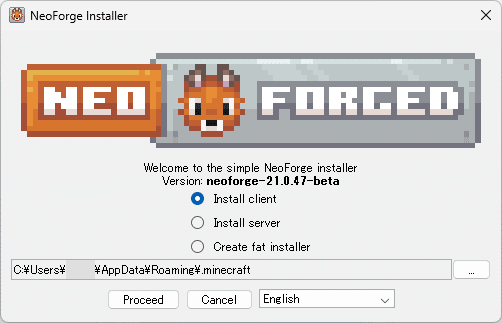
Troubleshooting: Neoforge Installer Not Launching – A Comprehensive Guide
Encountering issues with the Neoforge installer not launching can be a frustrating experience, especially when you’re eager to dive into modding your Minecraft experience. Neoforge, a popular mod loader for Minecraft, allows players to enhance their gameplay with a vast library of mods. However, a non-functional installer can halt this process. This guide provides a comprehensive approach to diagnosing and resolving the problem of the Neoforge installer not launching.
Understanding the Problem: Why Won’t Neoforge Installer Launch?
Several factors can contribute to the Neoforge installer not launching. Identifying the root cause is crucial for effective troubleshooting. Common culprits include:
- Corrupted Download: The installer file itself might be incomplete or corrupted during the download process.
- Java Issues: Neoforge requires a compatible Java installation to run. An outdated, missing, or conflicting Java version can prevent the installer from launching.
- Permissions Problems: Insufficient user permissions can restrict the installer’s ability to execute.
- Antivirus Interference: Antivirus software might mistakenly flag the installer as a threat, blocking its execution.
- System Conflicts: Other software or processes running on your system might be interfering with the installer.
Step-by-Step Troubleshooting Guide
Verify the Downloaded File
The first step is to ensure that the Neoforge installer file is complete and uncorrupted. Redownload the installer from the official Neoforge website. Using a download manager can sometimes help ensure a stable and complete download. Compare the file size of your downloaded file with the size listed on the Neoforge website (if available). Significant discrepancies might indicate a corrupted download.
Check Java Installation
Neoforge heavily relies on Java. Ensure you have a compatible version installed. Minecraft, and therefore Neoforge, often requires Java 8 or Java 17 depending on the Minecraft version. Here’s how to check and update your Java installation:
- Check Java Version: Open the command prompt (Windows) or terminal (macOS/Linux) and type
java -version. This will display the installed Java version. - Update Java: If Java is outdated or not installed, download and install the latest compatible version from Oracle’s website or adoptium.net (Eclipse Temurin). Make sure to download the correct version for your operating system (32-bit or 64-bit).
- Java Path: Ensure that Java is added to your system’s PATH environment variable. This allows the system to locate the Java executable.
After updating or reinstalling Java, try launching the Neoforge installer again.
Run as Administrator
Insufficient permissions can prevent the installer from running correctly. Try running the installer as an administrator:
- Windows: Right-click on the Neoforge installer file and select “Run as administrator.”
- macOS: Right-click on the installer, select “Open,” and if prompted, enter your administrator password.
- Linux: Open a terminal, navigate to the directory containing the installer, and run the command
sudo ./installer_filename.jar(replaceinstaller_filename.jarwith the actual filename).
Disable Antivirus Software Temporarily
Antivirus software can sometimes falsely identify the Neoforge installer as a threat, preventing it from launching. Temporarily disable your antivirus software and try running the installer again. Remember to re-enable your antivirus software immediately after testing.
Caution: Disabling antivirus software can expose your system to security risks. Only do this as a temporary troubleshooting step and re-enable it as soon as possible.
Check for Conflicting Processes
Other programs or processes running in the background might be interfering with the installer. Close any unnecessary applications and try launching the Neoforge installer again. Use Task Manager (Windows) or Activity Monitor (macOS) to identify and close resource-intensive or potentially conflicting processes.
Update Graphics Drivers
Although less common, outdated graphics drivers can sometimes cause compatibility issues that prevent applications from launching. Update your graphics drivers to the latest version from the manufacturer’s website (NVIDIA, AMD, or Intel).
Check System Requirements
Ensure your system meets the minimum requirements for running Neoforge and Minecraft. Insufficient RAM or an outdated operating system might cause issues.
Use Jarfix (Windows)
On Windows, the .jar file association might be corrupted. Jarfix is a small utility that can fix this issue. Download and run Jarfix to re-associate .jar files with Java. This can often resolve problems with launching Java-based applications like the Neoforge installer.
Reinstall Minecraft
In rare cases, a corrupted Minecraft installation can interfere with the Neoforge installer. Try reinstalling Minecraft completely. Back up your saves and other important data before uninstalling.
Examine the Installer Logs
If the Neoforge installer creates a log file, examine it for error messages or clues about why it’s failing to launch. The log file location is usually in the same directory as the installer, or in the Minecraft directory. Look for lines starting with “Error” or “Exception.”
Contact Neoforge Support
If none of the above steps resolve the issue, consider contacting the Neoforge support community for assistance. Provide detailed information about your system, the steps you’ve already tried, and any error messages you’ve encountered. The Neoforge community forums or Discord server are good places to seek help. Often, other users have encountered similar issues and can provide valuable insights.
Advanced Troubleshooting
Command Line Execution
Try launching the Neoforge installer from the command line. This can sometimes provide more detailed error messages. Open the command prompt (Windows) or terminal (macOS/Linux), navigate to the directory containing the installer, and run the command java -jar installer_filename.jar (replace installer_filename.jar with the actual filename). The command line output might reveal specific errors that are not visible when launching the installer normally.
Compatibility Mode (Windows)
On Windows, try running the installer in compatibility mode for an older version of Windows. Right-click on the installer file, select “Properties,” go to the “Compatibility” tab, and select a previous version of Windows from the dropdown menu.
Preventative Measures
To minimize the chances of encountering issues with the Neoforge installer in the future, consider the following preventative measures:
- Always download the installer from the official Neoforge website. This reduces the risk of downloading a corrupted or malicious file.
- Keep Java up to date. Regularly check for Java updates and install them promptly.
- Maintain a clean system. Regularly scan your system for malware and remove unnecessary files and programs.
- Create a system restore point before installing Neoforge. This allows you to easily revert your system to a previous state if something goes wrong.
Conclusion
Troubleshooting a Neoforge installer not launching can be a systematic process. By following the steps outlined in this guide, you can identify and resolve the underlying cause of the problem and get back to enjoying modded Minecraft. Remember to be patient, methodical, and to consult the Neoforge community for assistance if needed. With persistence, you should be able to get the installer running and start exploring the world of Minecraft modding. The key is to systematically eliminate potential causes, starting with the simplest solutions and progressing to more advanced troubleshooting techniques. The Neoforge installer is a vital tool for modding, and ensuring its functionality is crucial for an enjoyable Minecraft experience. Remember to always download the latest version of the Neoforge installer from the official website to avoid compatibility issues or corrupted files. Don’t forget to check your Java version, as an incompatible version is a frequent cause of the Neoforge installer not launching. By taking these steps, you can significantly increase your chances of a successful installation and a seamless modding experience.
[See also: Installing Minecraft Mods: A Beginner’s Guide]
[See also: Troubleshooting Common Minecraft Errors]
