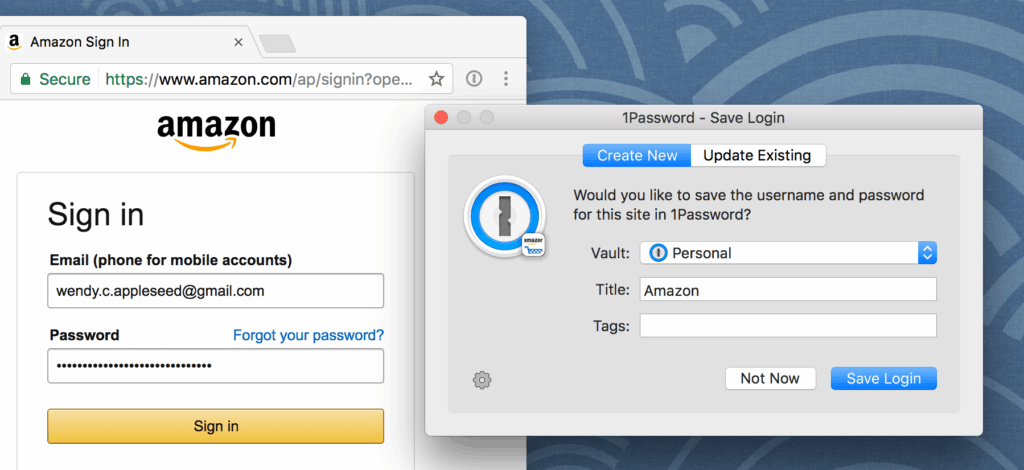
Unlock Seamless Security: Mastering the 1Password Extension
In today’s digital landscape, managing countless passwords can feel like a Herculean task. The 1Password extension emerges as a powerful solution, streamlining your online security without compromising convenience. This article delves into the intricacies of the 1Password extension, exploring its features, benefits, and how to leverage it effectively to fortify your digital life.
What is the 1Password Extension?
The 1Password extension is a browser add-on that seamlessly integrates with your 1Password account, enabling you to automatically fill in usernames and passwords on websites and applications. It acts as a bridge between your secure 1Password vault and the online world, eliminating the need to manually type or remember complex passwords. Think of it as a highly secure and efficient digital keymaster.
Key Features and Benefits of the 1Password Extension
- Automatic Password Filling: This is the core functionality. The 1Password extension detects login fields on websites and automatically fills in your credentials, saving you valuable time and reducing the risk of typos.
- Password Generation: Creating strong, unique passwords for every online account is crucial for security. The 1Password extension includes a powerful password generator that creates complex, randomized passwords that are difficult to crack.
- Secure Note Storage: Beyond passwords, the 1Password extension allows you to securely store sensitive information like credit card details, secure notes, and software licenses.
- Two-Factor Authentication (2FA) Support: Many websites offer two-factor authentication for enhanced security. The 1Password extension can store your 2FA codes, making the login process even more secure and convenient.
- Cross-Platform Compatibility: The 1Password extension is available for all major web browsers, including Chrome, Firefox, Safari, and Edge, ensuring a consistent experience across all your devices.
- Security Audits: 1Password provides security audits, highlighting weak or reused passwords. The 1Password extension helps you identify and update these vulnerabilities, enhancing your overall security posture.
Installing the 1Password Extension
Installing the 1Password extension is a straightforward process. Here’s a step-by-step guide:
- Open your web browser: Launch your preferred web browser (e.g., Chrome, Firefox, Safari, Edge).
- Visit the 1Password website: Navigate to the official 1Password website (1password.com).
- Download the extension: Locate the browser extension download link and click on it. You’ll typically be redirected to your browser’s extension store (e.g., Chrome Web Store, Firefox Add-ons).
- Install the extension: Follow the on-screen instructions to install the 1Password extension. This usually involves clicking an “Add to Chrome” or “Install” button.
- Connect to your 1Password account: Once installed, the 1Password extension will prompt you to connect to your 1Password account. Enter your account details (email address, secret key, and master password).
Using the 1Password Extension: A Practical Guide
Once the 1Password extension is installed and connected to your account, using it is incredibly simple.
Filling in Passwords
When you visit a website with a login form, the 1Password extension will automatically detect the login fields. A small 1Password icon will appear in the username and password fields. Clicking on the icon will automatically fill in your credentials. You can also use the keyboard shortcut (usually Ctrl+Shift+X on Windows or Cmd+Shift+X on macOS) to fill in the credentials.
Saving New Logins
When you create a new account on a website, the 1Password extension will prompt you to save the login details to your 1Password vault. This ensures that you never have to remember the new password.
Generating Strong Passwords
When creating a new account or changing an existing password, use the 1Password extension‘s password generator to create a strong, unique password. The extension allows you to customize the password length and complexity.
Managing Secure Notes
To create a secure note, click on the 1Password extension icon in your browser toolbar and select “New Item” -> “Secure Note”. Enter the title and content of the note, and it will be securely stored in your 1Password vault.
Troubleshooting Common 1Password Extension Issues
While the 1Password extension is generally reliable, you may occasionally encounter issues. Here are some common problems and their solutions:
- Extension Not Working: Ensure that the extension is enabled in your browser settings. Check for updates to the extension and your browser. Restarting your browser can also resolve the issue.
- Incorrect Password Filling: Verify that the website address in the 1Password entry matches the actual website address. You may need to manually update the login details in your 1Password vault.
- Extension Not Detecting Login Fields: Some websites use custom login forms that the extension may not recognize. In such cases, you can manually copy and paste the credentials from your 1Password vault.
Advanced 1Password Extension Tips and Tricks
To maximize your use of the 1Password extension, consider these advanced tips:
- Use Custom Fields: Add custom fields to your 1Password entries to store additional information, such as security questions or account numbers.
- Organize Your Vault: Create folders and tags to organize your 1Password entries, making it easier to find specific logins or secure notes.
- Enable Browser Integration: Ensure that browser integration is enabled in your 1Password settings to allow the extension to communicate with your browser seamlessly.
- Regularly Review Security Audits: Pay attention to the security audits provided by 1Password and take action to address any identified vulnerabilities.
The Future of Password Management: 1Password and Beyond
The 1Password extension represents a significant step forward in password management, offering a secure, convenient, and user-friendly solution for managing your online credentials. As technology evolves, password management tools like 1Password will continue to adapt and innovate, providing even more robust and seamless security solutions.
The ongoing development of biometric authentication methods, such as fingerprint and facial recognition, may eventually reduce our reliance on traditional passwords altogether. However, in the meantime, the 1Password extension remains an essential tool for protecting your digital identity and ensuring a secure online experience.
Investing in a password manager like 1Password and mastering its 1Password extension is an investment in your online security. It simplifies your digital life while significantly reducing your risk of becoming a victim of cybercrime. Embrace the power of the 1Password extension and take control of your online security today.
[See also: How to Choose the Right Password Manager for Your Needs]
[See also: Securing Your Digital Life: A Comprehensive Guide]
[See also: Two-Factor Authentication: The Ultimate Security Layer]
